Endnote Masterclass
1. In Endnote, open the library you want to add references to. Select Tools/connect/connect Now select Pubmed (NLM) (in the pubmed catalogue you will find most articles, duh)
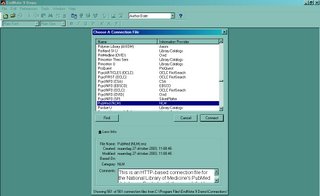
2. In the searchscreen fill in the author (SMITH, J) and year and click search. Ofcourse you can also search on title, keywords, journal name etc.

3. Confirm the remote search and you endnote will download the results. Select the reference you need, and copy it to your library.

4. Voila! The reference has been added to your libary.
To download the article, right click on the reference and select Open URL. You will get directed to the article at pubmed.com. Also a very handy option is the link to PDF option in the same menu. You can link every reference in your library to the PDF file on your harddrive, after you linked th article just select open PDF. In this way you will never have to Endnote again to access your literature, since both finding and opening articles can be done in Endnote!


1 Comments:
jesus wat een lelijke kleuren zeg.......
dat je daarmee kunt werken man.
Een reactie posten
<< Home